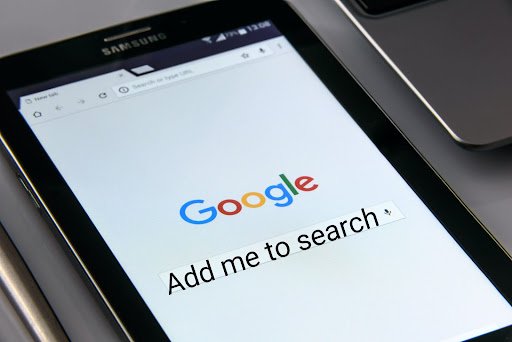
Business cards are an old-hat method of promoting your brand. Creating your own people card is a wise move with the world synchronizing to the digitalization wave.
Considering a scenario where someone can google your information simply by typing your name into a search engine, sounds very technical. However, it is not so.
This most recent feature is only available in India, Kenya, Nigeria, and South Africa. For the time being, only English and Hindi are accepted. The least you need before to jump to start right away-
Believe me, it is much simpler than you can imagine. Simply type “Add me to search” or “Add me to Google Search” and you’re on your way to building your unique brand equity.
We will walk you through a detailed guide on using “Add Me to Search” and much more here. We will cover from tip to toe of google search cards.
You will find answers to how you can add yourself to google search, its benefits, and limitations. Furthermore, it how to edit, remove, and optimize your Google Card to avoid temporary or permanent card disabling.
Google Search Card is an effective way to amplify your online presence. You must have tried looking for your favorite personality, or some famous businesses on google, but can someone search your name as well? Sounds interesting, right?
Google has introduced a new feature wherein even ordinary people can be searched on the Google search engine. And, by following some basic steps you too can register your name profile and share your information with the world.
Before you start, please make note that Google never guarantees that your card will show up on Google Search. It depends on you. Give your best efforts to key in as many details as you can. The more information you provide to Google, the more likely your name will appear in a search.
Follow the steps below to Create your virtual card that one can easily search on Google.
Step 1:
Type “Add me to Search”, “Add me to Google” or “Add me to google search” on Google.com or your Google App.
Step 2:
On the right side of your screen, under “add yourself on google search,” you will find the option “Get Started”. If you want to take a feel of your virtual card, go for “View Example” or directly click “Get Started”.
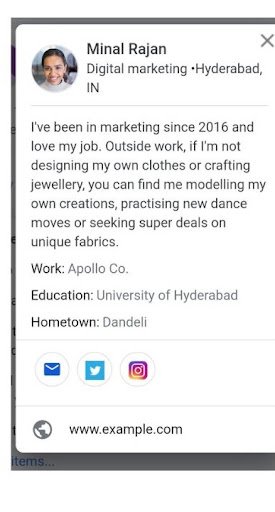
Now, Google will ask you to choose your Google account. Select your default account or enter your email and click “Next”.
Step 4:
Enter the password of your Gmail and click Next.
Step 5:
On this screen, Google prompts you to add your personal information like
Optional information*
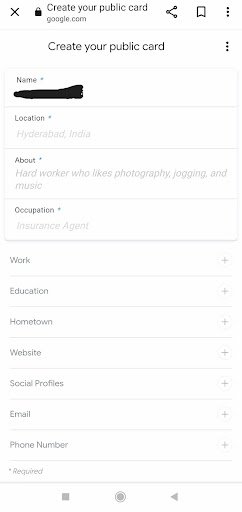
Step 6:
Google shows you the preview of your People’s Card. You can now imagine how your Search Card will appear when someone types your name on Google.
Step 7: Congratulations, with this you have successfully created your Search Card.
Don’t get bogged down, if you do not find your Search Card right after completing the above steps. It may take a few hours to show up in Google Search results.
Pro-Tip:
If you share a similar name with some popular celebrity, try to add your specialty to your name. If your name is “Salman Khan” and you are a content creator, you may write “Salman Khan Content Creator”. This will make you distinguishable from people having names similar to you.
Step 1:
Go to Google.com or your Google App. Sign in to your Google account.
Step 2:
Search for edit my People Card. On the top rightmost corner, you will find the option of “Edit”.
Step 3:
Make the required changes. Then click on “Preview” to ensure you did not miss anything.
Step 4:
Your other information can be found on the “About me” page. If all is done as expected, go for “Save”.
Yes, it’s that simple!
Step 1:
Go to google.com or your Google Search app.
Step 2:
Sign into your Google account.
Step 3:
Type “edit my Google search card or people card”
Step 4:
To remove your search card from being displayed on search results, tap “remove my search card from Google”.
Google’s content policy is very strict about the content that is posted on its platform. Any violation of the norms may result in removing the objectionable content or dismissing your account privileges. If you are not sure how to do this, then you should hire an digital marketing agency for it who have well experience in it.
For more details, you can read Google’s User Content Policy.
Increasing your self-exposure has never been this easy. The new “Add me to search” feature is a boon for ordinary people who want to be discovered on a global scale.
So, what are you holding out for?
Create your public information panel using Google’s trending feature and get highlighted by many new entrants on various social media platforms.
Recent Post
Enquire now
Services
Sector
About us
Contact
Address: B-90, 4th Floor, Street No 10, Shashi Garden, Mayur Vihar Phase-1, Delhi, 110091
Phone : +919069022697
Whatsapp: +918851552547
© 2018-23 Egadgetportal – Digital Marketing Company Delhi, India | Website designed by Egadgetportal. All Rights Reserved.
How Can I Help You 🙂 !!!